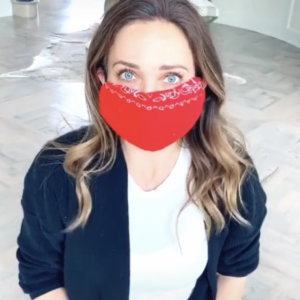If you haven’t heard of your phone’s ‘screentime’ feature, it’s definitely worthwhile to check out! This highly beneficial feature lets you know how much time you and your kids spend on apps, websites, and more. This way, you can make more informed decisions about how you use your devices, and set limits if you’d like to. Note: This is for iPhone. The Android version of screentime is called Wellbeing.
How to turn on screentime:
- On your iPhone, iPad, or iPod touch, go to Settings > Screen Time.
- Tap Turn On Screen Time.
- Tap Continue.
- Select This is My [device] or This is My Child’s [device].
You can now get a report about how you use your device, apps, and websites, any time you want! If it’s your child’s device, you can set up Screen Time and create settings right on their device. Alternatively, you can use Family Sharing to configure your child’s device from your own device. After you set up your child’s device, you can also use Family Sharing to view reports and adjust settings any time, right from your own device.
How to set up a passcode:
With Screen Time you can also create a dedicated passcode to secure settings, so only you can extend time or make changes. Pretty neat huh?
- Tap Settings > Screen Time > [your child’s name].
- Then tap Change Screen Time Passcode or Turn Off Screen Time Passcode, and authenticate the change with Face ID, Touch ID, or your device passcode.
Other settings to manage:
- Downtime: Think of this as a nap for your screen time. When you schedule this in your settings, only phone calls and apps that you choose to allow are available. This applies to all of your screen time-enabled devices, and you get a reminder five minutes before it starts!
- Always Allowed: You might want to access certain apps, even if it’s Downtime or if you set the All Apps & Categories app limit. Phone, Messages, FaceTime, and Maps are Always Allowed by default, but you can remove them if you want.
- App Limits: You can set daily limits for app categories with App Limits. For example, you might want to see Productivity apps while you’re at work, but not Social Networking or Games. App Limits refresh every day at midnight, and you can delete them any time.
- Content and Privacy Restrictions: You decide the type of content that appears on your device. Block inappropriate content, purchases, and downloads, and set your privacy settings.
It’s incredibly important to talk to your children about screen time. This is the first generation that is growing up entirely on smart devices, and it’s something still new to parents, and kids today. Studies have shown that excessive screen time can harm children’s health, like increasing obesity, sleep disorders and depression. For more info, give this article a read.